Configuring RBAC
Note: This is a Botpress Pro feature
RBAC (Role-Based Access Control) allows you to control what collaborators have access to.
By default, Botpress ships with three roles (administrator, developer and content editor), but you can change those and create new ones.
Assigning a role to a collaborator
From the Administration dashboard, navigate to the "Collaborators" tab and click the Action button on any collaborator to change its role to an existing role.
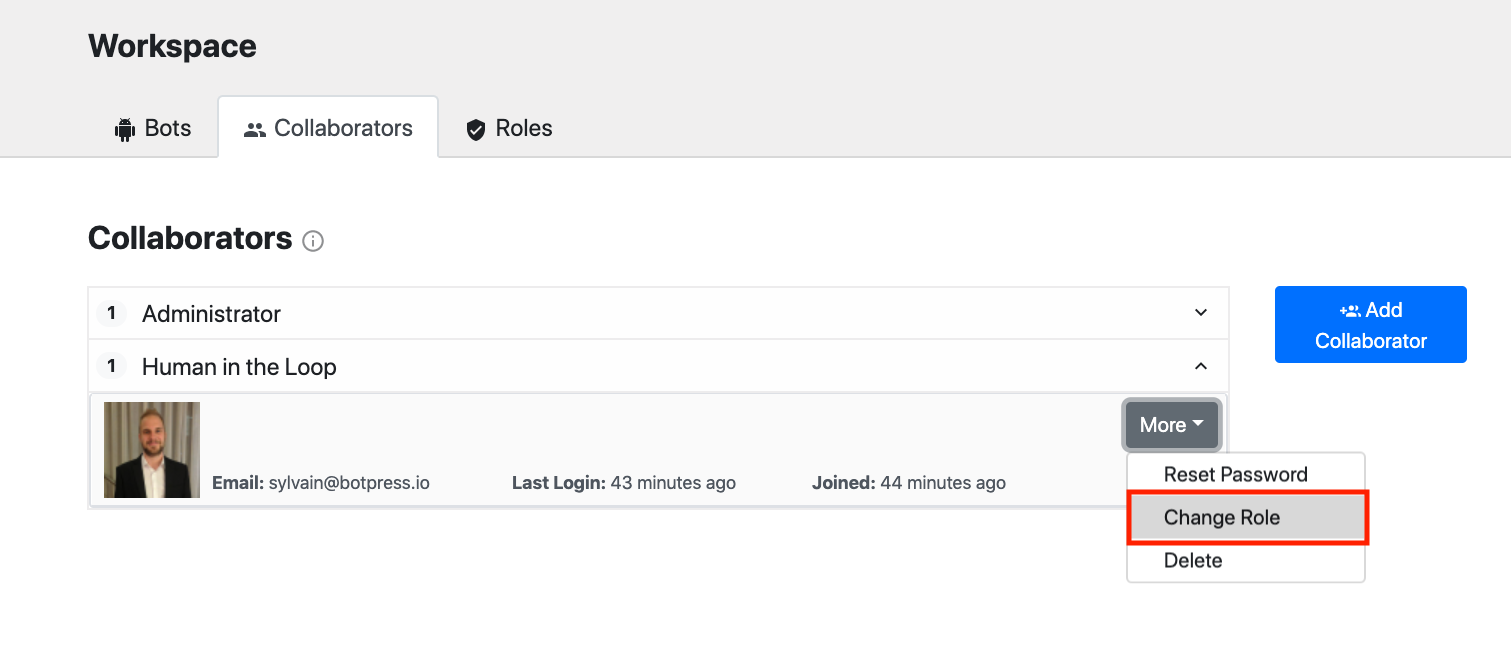
Adding a new role
In the <data>/global/workspaces.json file, you'll find the roles property, which is an array of all the roles you can assign to the collaborators on your workspace. You can add, remove and edit roles by modifying this array directly.
Rules
Rules are executed sequentially from first to last, and the permission is checked at the end of applying all the rules.
For example the following rules:
+r-won*+wonbot.content-ronbot.flows
Means the user will see everything but the flows, and won't be able to change anything but content.
Operations (op)
| op | description |
|---|---|
| +r | Grant read |
| -r | Revoke read |
| +w | Grant write |
| -w | Revoke write |
Available Resources (res)
| res | description |
|---|---|
| _ | _ |
| bot.* | All bots inside the workspace |
| bot.logs | The runtime logs |
| bot.notifications | Notifications |
| bot.skills | The flow skills |
| bot.media | File uploads (via the CMS) |
| bot.content | The CMS elements (what the bot says) |
| bot.flows | The flow editor |
| bot.information | Information about the bot |
| _ | _ |
| admin.* | The admin dashboard (/admin) |
| admin.users | Admin collaborators |
| admin.roles | Assigning roles ro collaborators |
| admin.bots | Creating bots and changing their information |
| _ | _ |
| module.* | Global access to all modules |
| module.MODULE_ID |
For now, modules only support a single top-level resource and one operation (write). The resource path is defined as module.MODULE_ID, for example module.hitl or module.code-editor.
Example
{
"id": "hitl",
"name": "Human in the Loop",
"description": "Can view and respond to users by using the HITL module",
"rules": [
{
"res": "*",
"op": "+r"
},
{
"res": "module.hitl",
"op": "+r+w"
}
]
}