Contextual FAQ
Create a context
To create context, you have two options:
- Create context specific to a bot, create or edit this file
data/bots/<your_bot>/config/qna.json. - Create context specific to all bots, create or edit this file
data/global/config/qna.json.
Then append the name of your new contexts to qnaCategories like so:
{
"$schema": "../../../assets/modules/qna/config.schema.json",
"qnaCategories": "global,monkeys,giraffes"
}
From version 12.8 onwards
Contexts listed in the dropdown menu are sourced from all your existing content (questions & NLU intents). The qna.json configuration file is no longer used to provide a list of contexts. To create a new context, open or add a Q&A, input the context in the Contexts field, then select + Create context:
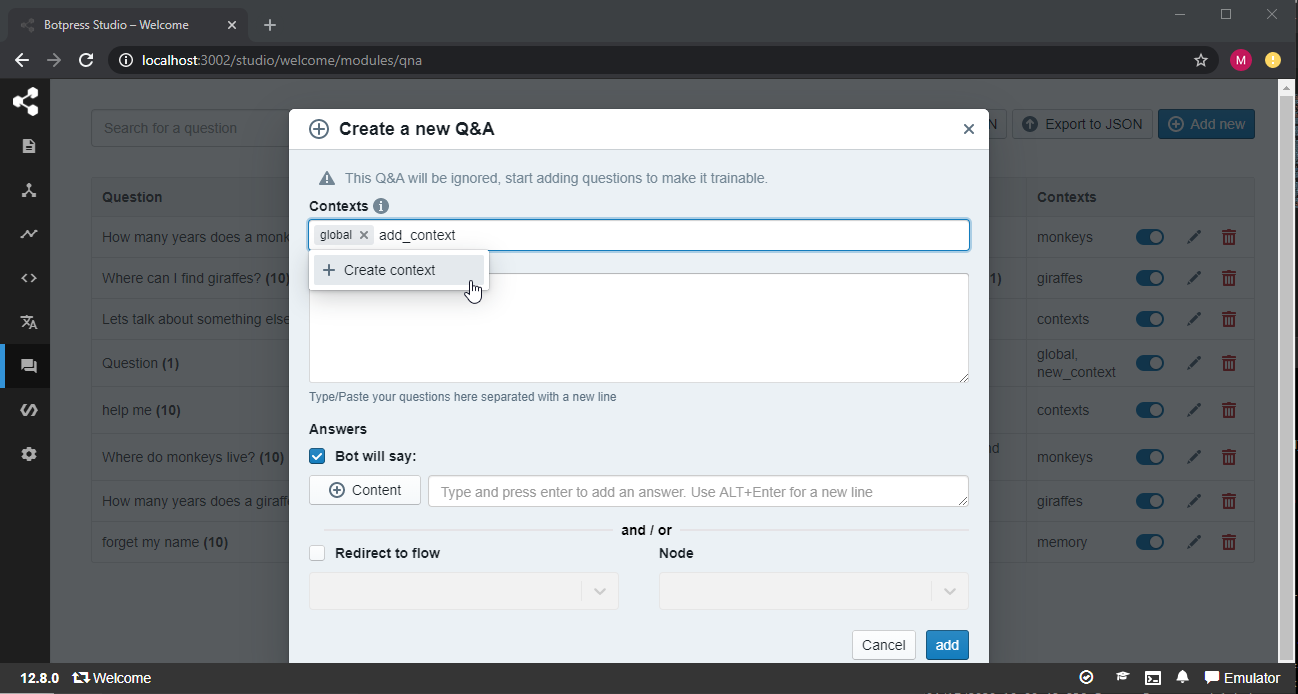
When you create a new context this way, you need to save your changes for the context to be persisted.
Add a QNA
Once you have created your contexts, you can create your QNAs and assign a context to them. From the category menu, choose one of your contexts:
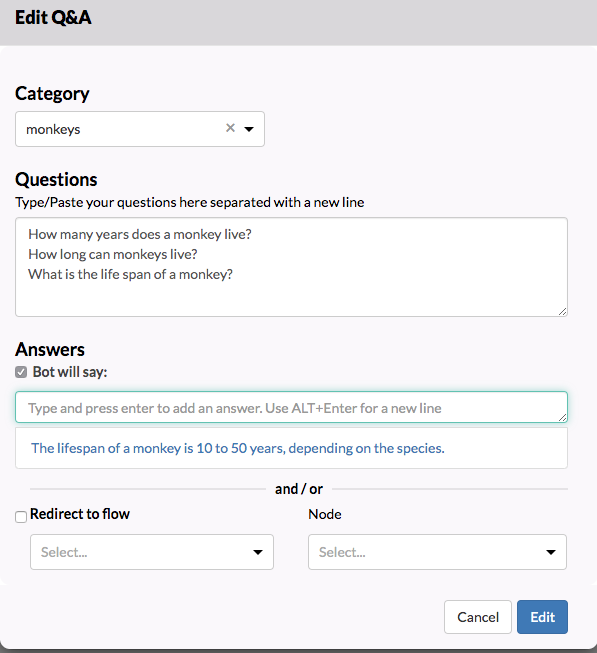
Add contexts to your flow
The final step is to set the desired context at the appropriate time in your flow. To help you with this, we added 3 actions (i.e. appendContext, resetContext and removeContext). You will find these actions under the NLU category in your actions list.
Append Context
To set a context, let's use the appendContext action and add our new context in the contexts field. You can use comma-separated values to pass multiple contexts.
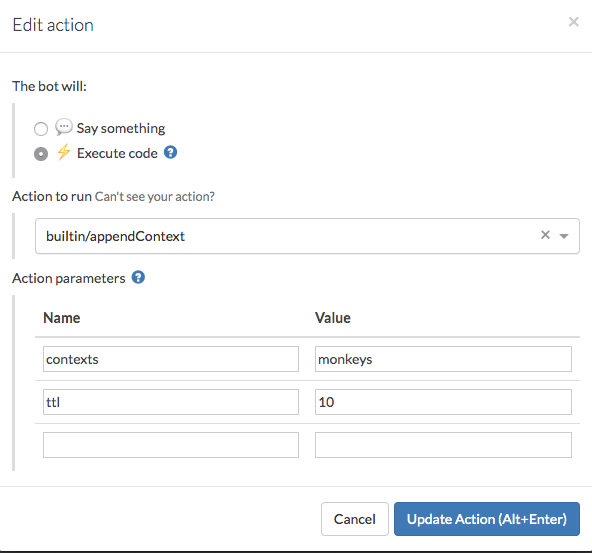
TTL
The TTL or Time-To-Live field is used to set a maximum number of interactions for this context to exists within a conversation.
Take Welcome Bot for instance. Its contexts have a TTL of 10. This means that someone can ask up to 10 questions about animals before the context is ignored. After the TTL expires, the bot will fallback to the global context.